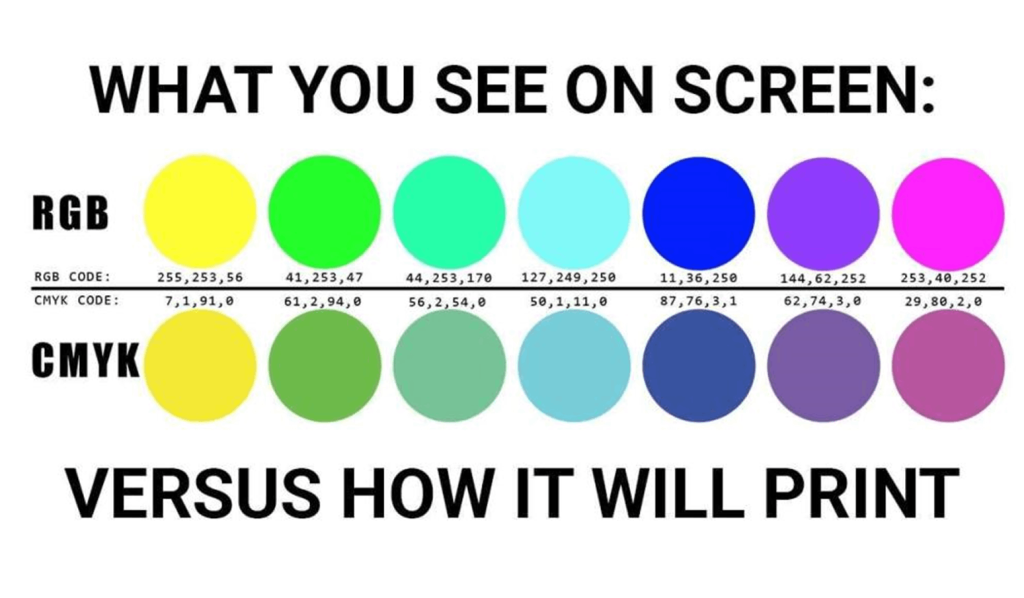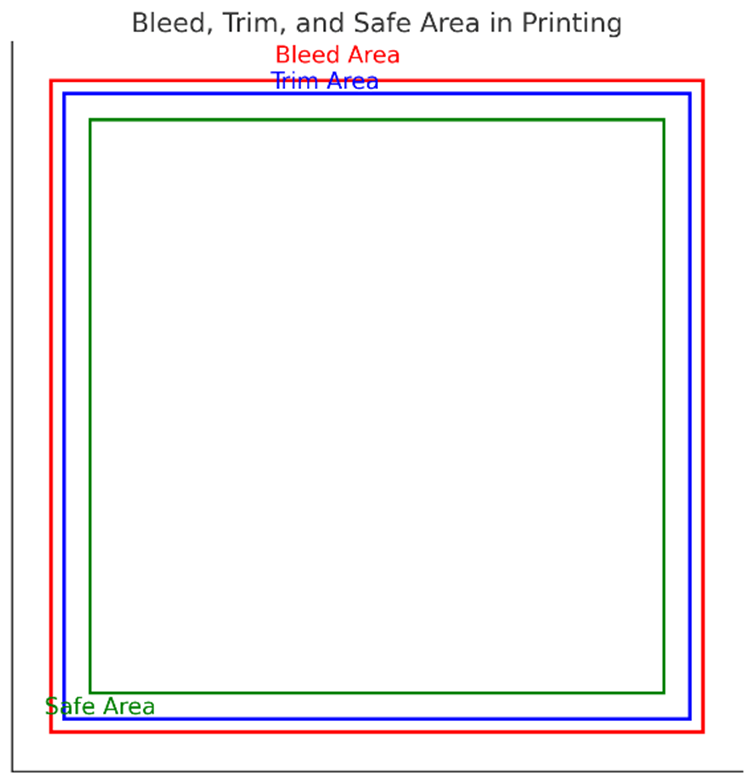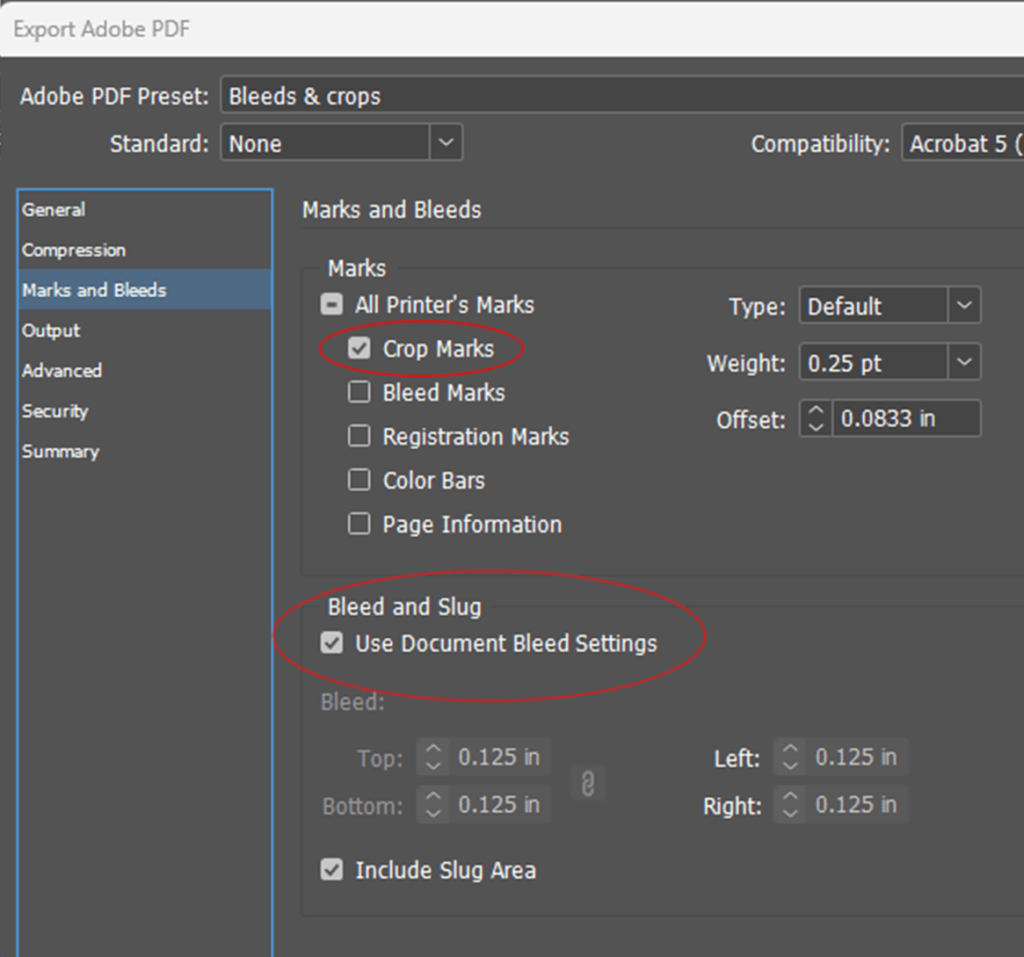Illustrator
When the bleed is properly set, you will notice it as a thin red guide surrounding your artboard. Make sure to extend artwork to this red guideline.
When saving the file as a pdf from Illustrator, the software will automatically set the trim and bleed box so long as it was set-up properly.